In this lesson, you will learn how to bulk import your contacts into your ArchReach system. Bulk importing is a faster method than manually importing contacts one by one. IMPORTANT: Before bulk importing your contacts, read about our list import policy: archreach.com/list-import-policy/.
Step 1: Create a csv file of your contacts that you want to import.
"CSV" stands for "Comma Separated Values".
Here are the steps for creating a "CSV file" of your contacts for importing into your ArchReach account:
- Create a new, blank workbook in Microsoft Excel or Apple Numbers
- In the first row of the workbook, but the field names you will be using for your contact records (note that at minimum, each contact record needs to contain an email address).

- Next, populate the following rows with your contacts' information. Put each contact on a separate row. If you are missing some information for a contact, leave the cell blank:

- Lastly, save the file as a "CSV" format file.
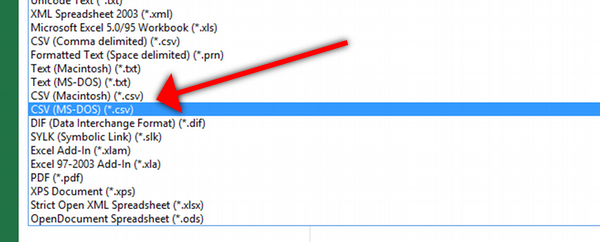
- Now you are ready to import this CSV file into your ArchReach account.
Step 2: Importing your CSV file into your ArchReach system
Watch the video below to learn how to import the csv file you created in step 1 into ArchReach. You can follow along or watch it first and then try it yourself.
Did you get your contacts imported? Great! You're making excellent progress. You now know how to:
- Login to your ArchReach Account
- How to create a new contact manually
- How to send a campaign email
- How to bulk import your contact list
Very Important - Please Read!
Tell us once you have imported all your contacts! We will then adjust the amount of sending credits for your account. Each new account starts out with 100 credits available and is adjusted with more credits once we know how many total contacts you have in your lists. These credits allow for you to send Campaign emails and for your Automation emails to send out. We allot credits based upon the typical amount of emails you send and how many contacts are in your account. We top up your credits each month. There are no limits to how many credits you can have and you can always request more at any time by contacting support. 1 email sending credit = 1 email.
Congratulations! You now have a grasp of the basic fundamentals of how to use ArchReach. There's more to learn of course, however, with this much you can get started sending regular newsletters to your list.
We'll cover other things like using the email designer and how automations work in the next course sets.
